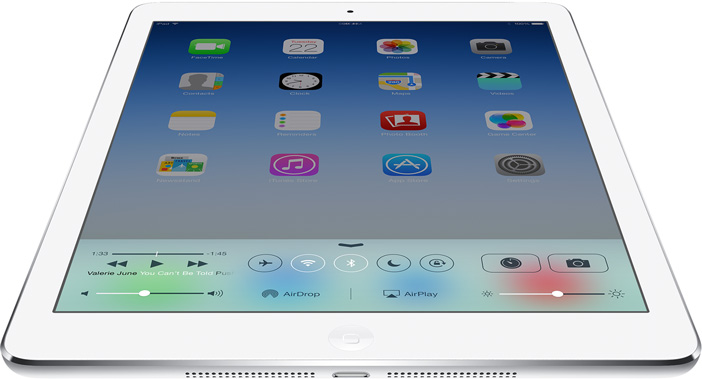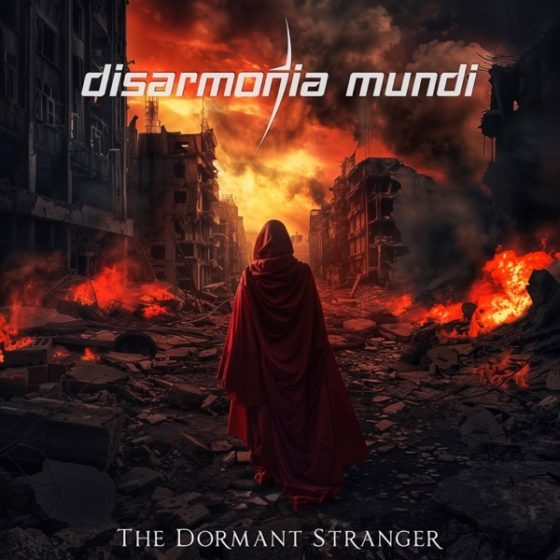I know, not the most exciting post in Split Screen history. Believe it or not, it was a request!
An iPad without Wi-Fi is a useless slab of aluminium and glass, a lifeless husk. I found this out last week when the Wi-Fi module broke in my iPad Air. It wasn’t that the adapter couldn’t find a network – the iPad didn’t know it even had Wi-Fi. Nothing could fix it – not even turning it off and on again! After a long chat with the friendly folks at Apple, I had it swapped for a replacement. But in order to return an iPad to Apple, you need to erase its contents, and therein lies the problem.
In iOS 7, Apple introduced a new security measure: you can’t erase the contents of an iOS device without knowing the owner’s Apple ID credentials. If you steal my iPhone or iPad, they’re still tied to my ID and therefore have no real value except the constituent parts. So the question arises: if you legitimately need to erase your own device, how can you verify your Apple ID details and disable ‘Find my iPhone’ if you can’t establish an internet connection? I had to wipe seventy iPads in a day once – the joys of enterprise IT! – and even I was stumped. Luckily there is a solution:
- Log into iCloud.com through a web browser and choose ‘Find my iPhone’
- Select the device you want to erase. Find my iPhone will do its thing and be unable to locate the device. After a few minutes, ‘remove from account’ will show up – use this to deregister the device.
- Force the iOS device into Recovery Mode: hold the Home and Power buttons for five seconds, then continue to hold Home after it restarts. You should get a ‘Connect to iTunes’ message on screen.
- Connect the iPad to your computer. It will now restore, good as new.
And that’s it! If that tip isn’t worth staying up until 1am on a support website, I don’t know what is.