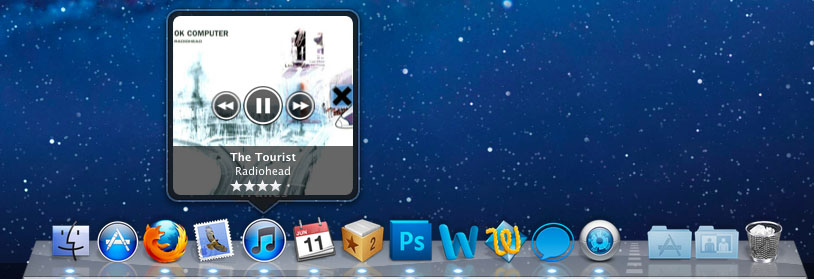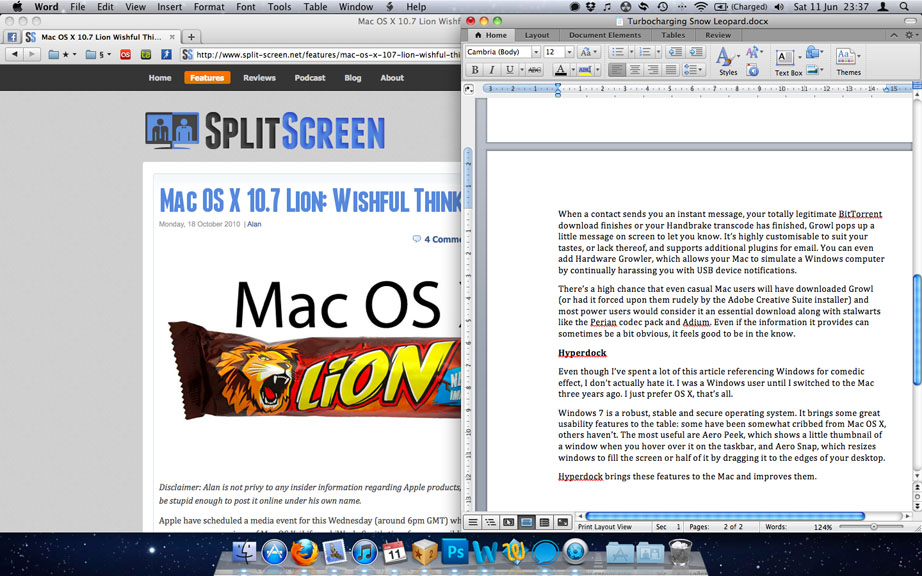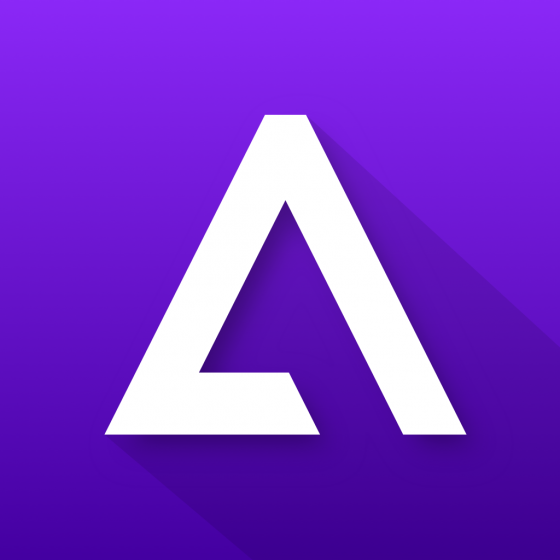Teaching an old cat new tricks.
There’s a common misconception that Macs should be treated like black white box flight recorders: they work, that’s all you need to know, so don’t even think about tinkering with them in case you damage the magical innards. While Windows users are accustomed to tweaking their OS under the hood- usually because it never worked properly to begin with- some Mac users I’ve met are scared to change the size of their Dock in case they manifest Pazuzu.
Macs work well out of the box, but they work better when they’re customised to suit your style of work. I teach evening classes on Mac OS X (come along, they’re fun!) and I focus on showing students how to customise their OS, enabling them to work faster and more efficiently. But this is Split Screen and you’re already ahead of the curve, so I’ve decided to focus on some of my favourite tools that add some real power to Snow Leopard beyond playing around with your system preferences. Some are free, some cost money, but all have been tested “in the field” by yours truly and are unreservedly recommended. They will all work with Mac OS X 10.7 Lion when it arrives, too.
Disclaimer: We never receive commission for recommending a product; we just really like the apps.
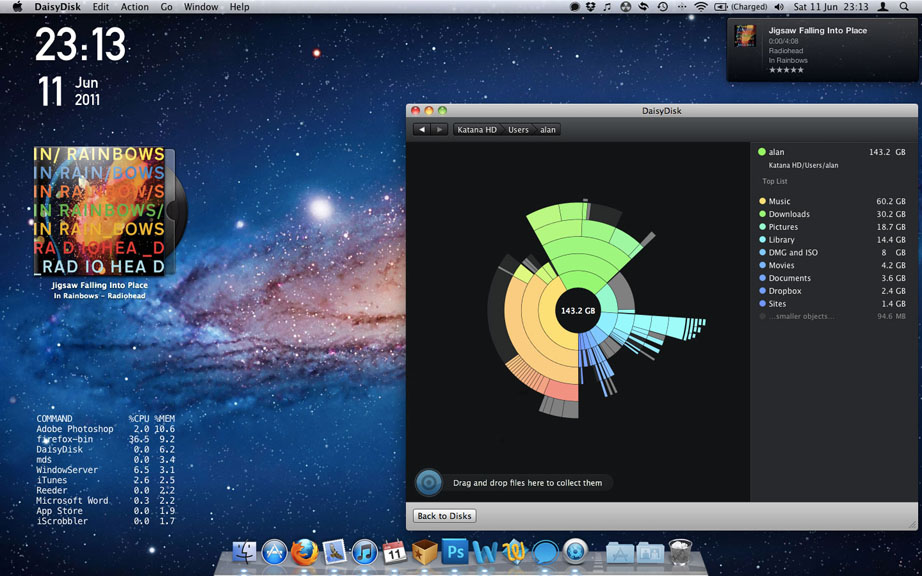
Alfred
Spotlight is one of the best features on a Mac. It lets you search for contacts, documents and emails, even within documents and emails. Additionally, I use it for launching applications and searching the built-in Dictionary. However, sometimes Spotlight can take a while to bring up a search result and scrolling through similarly named documents in the tiny Spotlight window can be a hindrance. Like most Apple utilities, it’s not very customisable: it works well out of the box, but eventually power users begin to outgrow its confines.
This is where Alfred steps in: he’s your friendly Mac butler. Alfred is a blazingly vast search front-end for Spotlight that can control your iTunes, omit search results and folders you’d rather not see, search Google and Wikipedia, eject removable drives, send a command to Terminal and shut down your Mac all from the centre of your Desktop. It has a clean, minimalist art style (I prefer to remove the little top hat icon to slim it down further) and a nice, big font size. Am I the only one who dislikes squinting at text? It’s the reason I am now bespectacled.
Spotlight users might not see what the big deal is; initially, I certainly didn’t. As Alfred is mostly controlled by the keyboard rather than Spotlight’s keyboard and mouse combo, you don’t have to reposition your hands to skim through searches. Try mapping Alfred to the usual Spotlight keyboard shortcut of Command + Space Bar and you’ll soon find it indispensible. If in doubt, check the app’s settings panel for a running statistic of how many times you’ve invoked it in the past few days! Alfred is so much faster and customisable than Spotlight, you’ll wonder how you managed without it. It’s a free download from the Mac App Store, but if you like it and want to enhance its functionality you can buy the Powerpack straight from the developers.
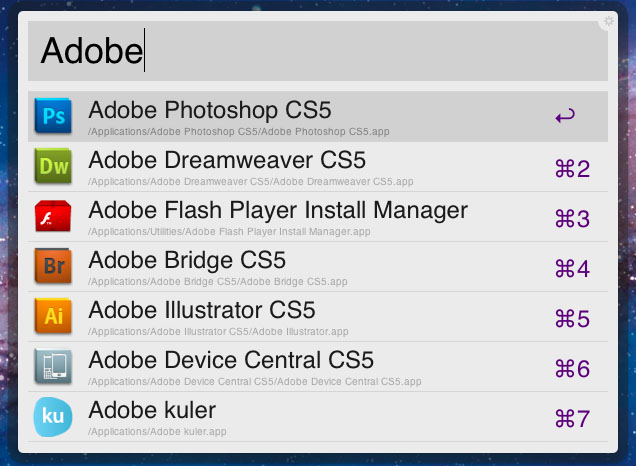
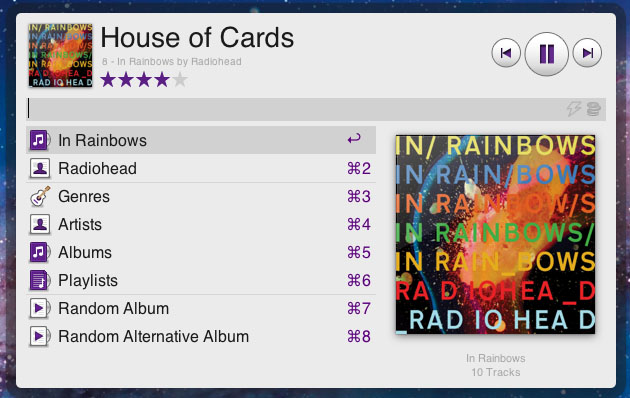
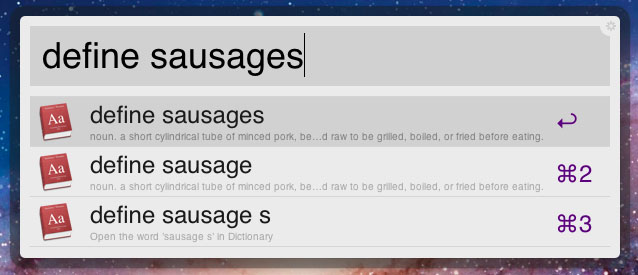
Cocktail
I am generally loathe to recommend any ‘computer cleanup’ utilities (with the exception of CCleaner for Windows). They are problematic for two reasons: you’re putting your trust in a potentially incompetent developer and could delete something important, or actually reduce system performance; also, a sluggish system can be the symptom of an underlying software corruption or hard drive failure. Using a cleanup utility is like spraying air freshener onto a decomposing corpse.
So, why the hell am I recommending Cocktail then? Simple: Cocktail essentially provides a slick visual frontend for some standard UNIX commands. One of the golden rules of using any computer is “If you don’t understand what you’re typing into a command line, stop typing it” in the same way that you wouldn’t shout random sentences from a phrase book without knowledge the English translations. Not all of us want to fanny about in a text box all day, so this is a quick way to run basic cleanup tools (such as disk and permissions repairs) and clear system caches that are wasting space. Cocktail ensures you can’t mess anything up by mistyping a command and also has some additional clever space saving tools, like trimming unneeded languages from your installation and stripping PowerPC code from Universal apps.
While Cocktail might not offer incredible performance benefits, it’s the safest way to clear up any garbage without deleting your System folder in the process. Like all good doctors, it adheres to the principle of ‘first do no harm’. It’s also free for the first ten uses, so you can give it a try and see if it helps speed up your Mac.
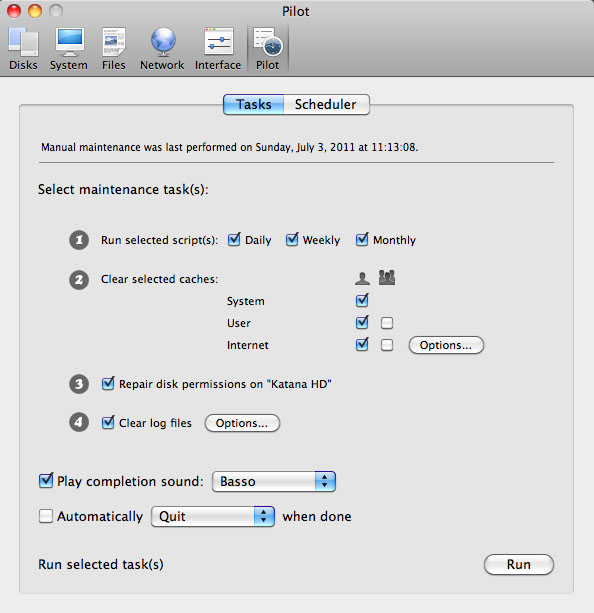
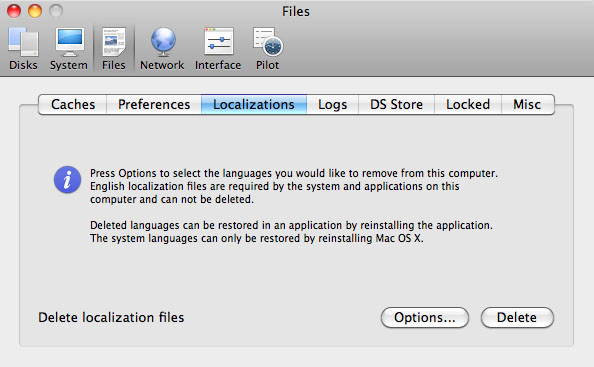
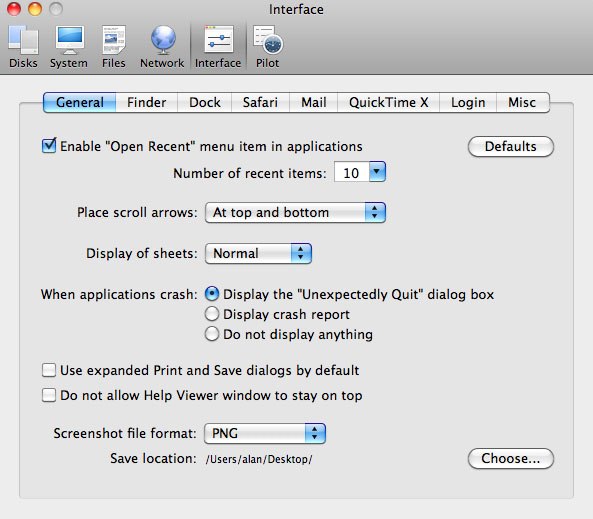
DaisyDisk
Oh no, your startup disk is full! You’ve deleted some old photos, cleared out your downloads and emptied the Trash, but something invisible and paradoxically utterly massive is lurking in the darkest corner of your hard drive. Back in the Windows days, I used Treesize to analyse the available space on my disk, but I never found a decent alternative for the Mac until DaisyDisk came along.
It’s a beautiful way to visualise your disk: instantly understandable, colour-coded by folder. You can drill down through folders with a mouse click and watch the pretty patterns unfold like flower petals to reveal the contents. Pinch to zoom back out, drag any unwanted cruft to the bar at the bottom and watch the free space accumulate so you can fill your hard drive with more garbage.
Like all the apps featured in this article, Daisydisk is continually being refined and updated. In the two weeks since I first drafted this feature, the developers have added support for starring favourite folders, enhanced information for multiple volumes on one physical disk, and faster scanning of multiple volumes simultaneously. The Mac App Store definitely has its negative points: the unavailability of apps that don’t meet Apple’s puritanical guidelines, reduced revenue for developers, inability to remove rubbish free apps you downloaded in an error of judgement. However, one of the upsides is that new features get added to apps all the time without having to pay an ‘upgrade’ price for bug fixes. This perhaps goes some way to explaining why Adobe CS hasn’t made the transition to the App Store yet.
In a nice touch, whenever you free up space DaisyDisk will give you a real-world disk space equivalent. Last time I used it, I freed up the same disk capacity as the original iPod. That’s cool! And somewhat nerdy!
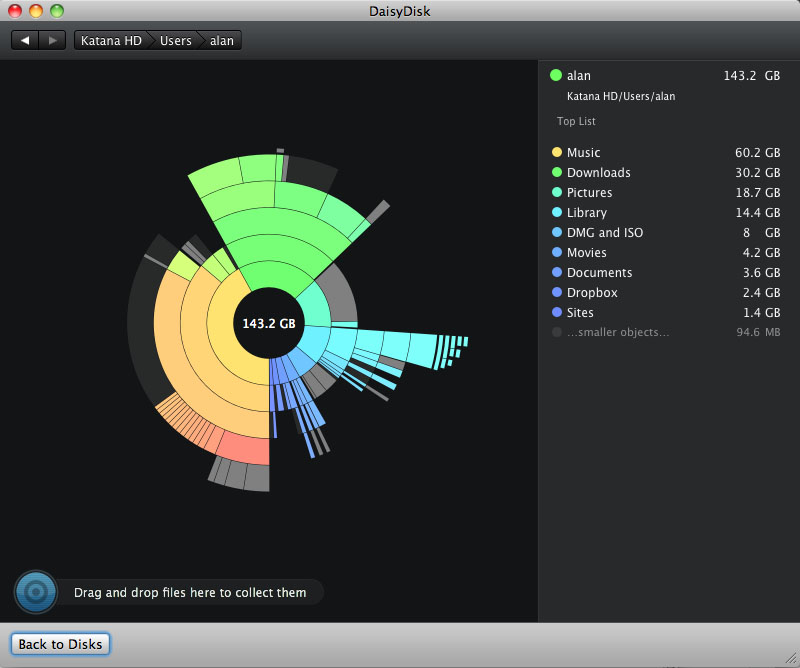
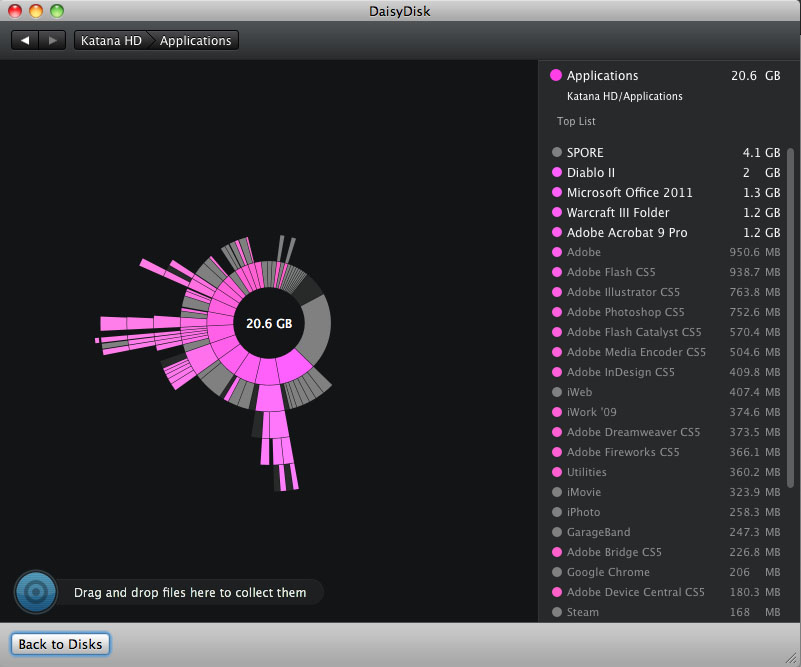
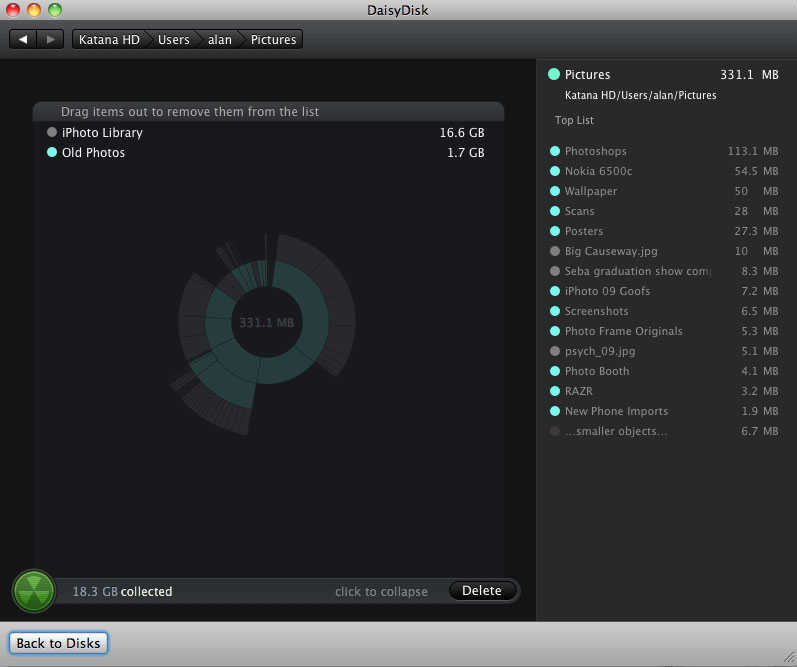
GeekTool
GeekTool lets you run Terminal commands on your desktop. If you’ve no idea what I am talking about, please skip to the next section.
Alright UNIX wizards, it’s just you and me now. GeekTool can display any text output from Terminal as a widget on your desktop. It can be as simple as the date and time with a sexy font, a table of running programs or your network bandwidth and statistics. There is a great gallery for inspiration over at Smoking Apples. The amount of utility GeekTool provides is debatable: most people won’t need to see the memory utilisation of all their currently running programs, but chances are if you do, you’re already have a Terminal window open with top running. I quite like the functionality of top on the desktop, since if an app hangs it provides a very quick visual notification of this.
At the very least, you will look like a hacker from The Matrix to your friends and colleagues. That’s what it’s all about, right? It gives more knowledgeable users something to feel good about, and let’s be honest; if your main hobby is accumulating knowledge about computers, you need all the mood boosts you can get.
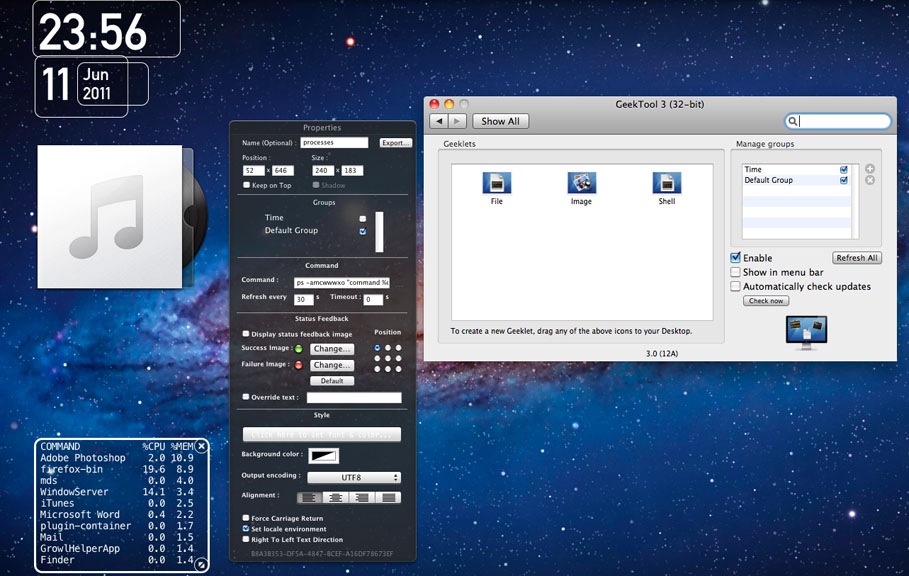
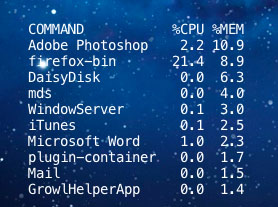
Growl
Geeks love notifications, and Growl loves to notify. It’s a match made in heaven, explaining why a huge number of Mac applications like Dropbox, Last.FM, Skype, Spotify, Transmission, most Twitter clients and even World of Warcraft support its notification system.
When a contact sends you an instant message, your totally legitimate BitTorrent download finishes or your Handbrake transcode has finished, Growl pops up a little message on screen to let you know. It’s customisable to suit your tastes, or lack thereof: from hideous simulations of Mac OS 9 windows to semi-transparent iOS style bubbles, every style and level of obtrusiveness is covered. Growl also supports plugins for Apple Mail and iTunes (or via my favourite Last.FM client, iScrobbler). You can even add Hardware Growler, which allows your Mac to simulate a Windows computer by continually harassing you with USB device notifications. My brother has this installed on his iMac and I think it’s pretty annoying, but maybe you’ll like it: my job is merely to show you the path, not force you to walk it!
There’s a strong chance that even casual Mac users will have downloaded Growl (or had it forced upon them rudely by the Adobe Creative Suite installer) and many power users consider it an essential download along with Perian and The Unarchiver. Even if the information it provides can sometimes be a bit obvious, it feels reassuring to be in the know.
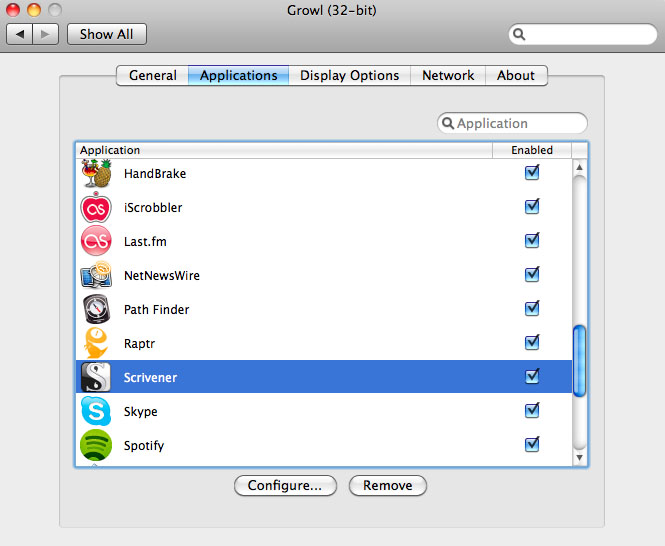
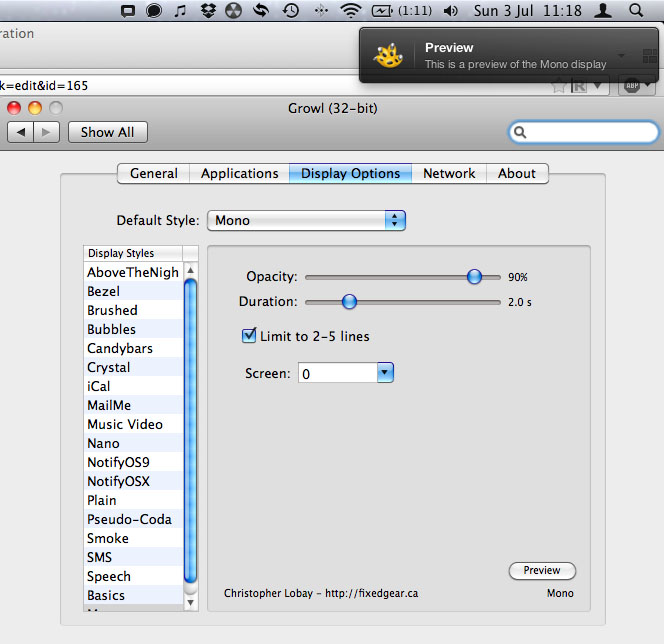
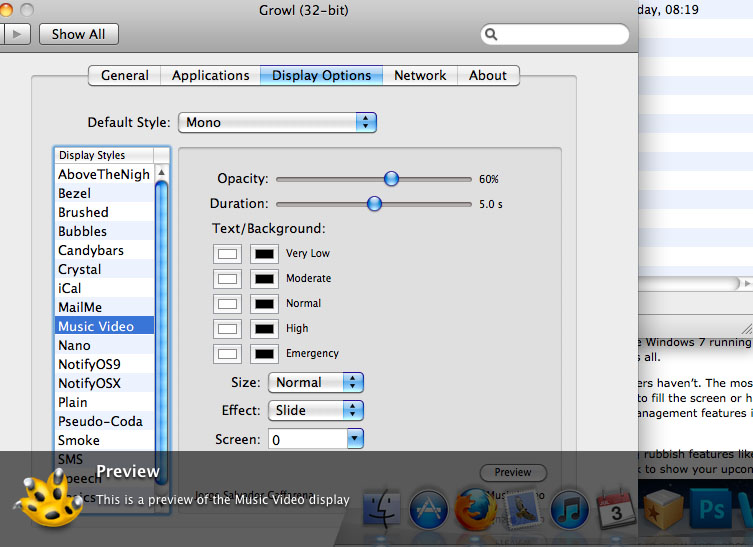
Hyperdock
Even though I’ve spent a lot of this feature referencing Windows for comedic effect, I don’t actually hate it. After all, I wasn’t born with a unibody aluminium spoon in my mouth: I was a Windows user from the 3.1 days until I switched to a Mac three years ago, and I still have Windows 7 running via Boot Camp. They are both great operating systems and have a lot in common: in fact, you can even get Growl for Windows. I just prefer OS X, that’s all.
Windows 7 brings some great usability features to the table: some have been cribbed from Mac OS X, others haven’t. The most useful are Live Thumbnails, which show a little picture of an open window when you hover over it on the taskbar, and Aero Snap, which resizes windows to fill the screen or half of it by dragging it to the edges of your desktop. They are so useful that their absence in OS X is a real shame. While OS X has its own window management features in Exposé, soon to be replaced by Mission Control in Lion, these fulfil different roles. What we really need is a combination of features from both systems.
Hyperdock brings the best of Windows’ improved usability to the Mac and improves upon it, while avoiding rubbish features like Windows Flip 3D. (Seriously, who prefers it to Alt + Tab? It’s like flicking through a Rolodex labelled with hieroglyphs.) Hover over the iCal icon in your Dock to show your upcoming appointments, or iTunes to control music and rate songs. You can snap windows to a corner, fill half the screen or all of it with a flick of the wrist. There’s flexibility enough to choose the features you want and bind them to keyboard shortcuts.
Hyperdock isn’t free, but I really miss it when I’m using someone else’s Mac. Even on Lion, the user experience feels impoverished without it. There are a lot of apps out there scrambling to add window snapping and thumbnail previews, but I think this is the most elegant implementation. Plus, the developer is quick to patch any bugs you email him and is a genuinely nice guy. Give him some money.